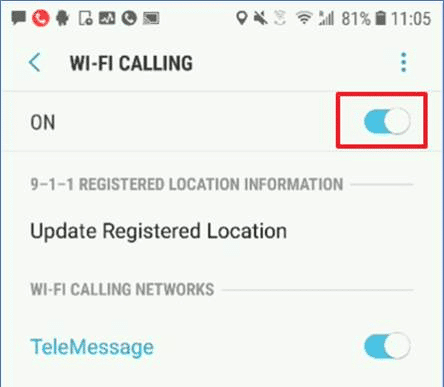The Wi-Fi Calling feature allows you to make or receive a phone call when you have a Wi-Fi connection in an area with weak or no cellular coverage. Not only you can place Wi-Fi call from your iPhone but also using your iPad, iPod Touch, Mac, and iCloud-connected devices. To know how to turn on and turn off WiFi calling, go through the information provided below.
Guide to Turn On and Turn Off WiFi Calling
To place Wi-Fi calls using your iPhone, you will need to turn on Wi-Fi calling by going to Settings > Phone > Wi-Fi Calling. You may have to provide or confirm your address for emergency services.
When Wi-Fi Calling is available, a Wi-Fi icon will appear after your carrier name in the status bar. Then Wi-Fi calling will be used for your calls.
To Turn on WiFi Calling
If you wish to enable WiFi calling, you will first need to add a device. But before that, you will need to make sure that the device you wish to add has the latest version of software installed. After that, you will need to follow these steps:
- Go to the Settings > Phone > Wi-Fi Calling section on your iPhone.
- Next, you will need to enable Add Wi-Fi Calling for Other Devices.
- Then, you will need to return to the previous screen and tap Calls on Other Devices
- After that, enable Allow Calls on Other Devices option if it’s not already enabled. You will see a list of your eligible devices appearing under Allow Calls On
- Here, you will need to enable each device for which you wish to use the Wi-Fi Calling feature.
- Next, you will need to ensure that your other devices are configured to accept calls from your iPhone.
- For iPad or iPod touch, you will need to go to Settings > FaceTime and enable Calls from iPhone
- Similarly, for Mac, you will need to open the FaceTime app and go to the Preferences section to enable Calls from iPhone
- For Apple Watch, Wi-Fi Calling will be turned on automatically when you enable Allow Calls on Other Devices
However, if you are unable to add a device, you will need to check the following items:
- Make sure that Wi-Fi Calling and Allow Calls on Other Devices options are enabled on your iPhone. Also, make sure that your device is listed under Allow Calls On
- You will also need to ensure that you are using the same Apple ID for iCloud and FaceTime on your iPhone and other devices.
To Make and Receive Wi-Fi Calls from Another Device
If your cellular network or carrier supports Wi-Fi calling on iCloud-connected devices, you can easily make and receive Wi-Fi calls on other devices. However, to use the feature, you will need to ensure that you are logged in to iCloud and FaceTime with the same Apple ID you use on your iPhone. Also, ensure that your devices are running with the latest software.
Now, to make a Wi-Fi call from your iPad, iPod touch, Apple Watch, or Mac, just follow the below-mentioned steps.
Making a Call from your iPad, iPod touch, or Mac
- In case you have not added the device that lets you use Wi-Fi Calling, you will need to add it first.
- Now, open the FaceTime app.
- Next, tap on the Audio
- Then, you will need to enter a phone number and press the phone button (phone receiver icon).
NOTE: You can also make a call by tapping on a phone number in your Contacts, Messages, Mail, Safari, and other applications.
Making a Call from your Apple Watch
- To begin with, you will first need to open the Phone app.
- Next, you will need to select a contact from the list.
- Then, tap on the phone button (phone receiver icon).
- After that, all you need to do is select the phone number or FaceTime address to which you wish to make a call.
To Turn Off WiFi Calling
In case you do not want to use the Wi-Fi calling feature on the iPhone or any other devices, you can easily turn off WiFi calling by following these steps:
- On your iPhone, open the Settings app and go to Phone > Calls on Other devices
- Next, you will need to turn off Wi-Fi calling for the device that you want to remove from the list of devices.
- In case you are looking to turn off Wi-Fi calling on your Apple Watch, you will need to go to your Watch application on your iPhone, select My Watch option, then tap the Phone option, and then turn off Wi-Fi Calling feature.
So, these are the steps that you will need to follow to turn on and turn off WiFi calling on your iPhone and other devices.