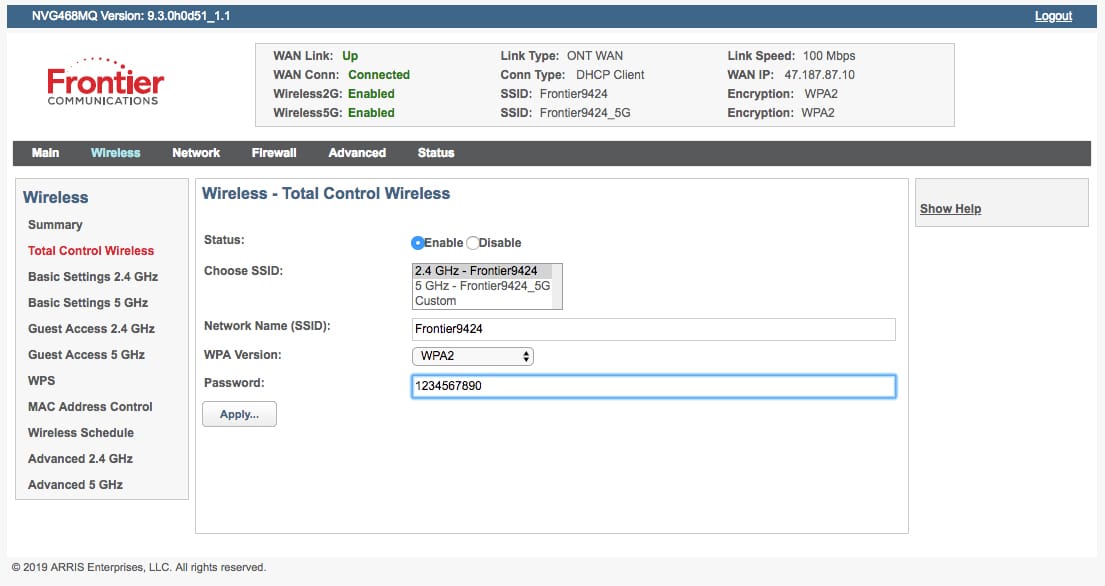It is always suggested to keep changing your password every few months in order to keep the security of your WiFi network in check. In addition to changing the password frequently, it is also suggested to always use a combination of alphabets (both small and capital letters), numbers, and special characters. Using this kind of password will help in making it difficult for anyone trying to guess your WiFi password to get access to your network. Well, if you are using Frontier WiFi network and looking to change the password for it, you can do so easily by following the information provided below.
Guide to Change your Frontier WiFi Password
To change the password of your Frontier WiFi network, you will need to follow the step-by-step instructions provided below.
- To begin with, you will first need to find the name of your Frontier WiFi network (or SSID) and password on a sticker on the bottom, side, or back of your router.
- Next, using an Ethernet cable, you will need to connect your computer to your wireless router.
- Then, you will need to select WPA/WPA2 security and AES encryption when prompted.
- Now, when you are prompted to change the password, make sure to create a strong password to ensure the security of your wireless network.
- And, this is how you will be able to change the password of your Frontier WiFi network.
Now, if you don’t find the above-mentioned steps matching your screen, you can follow the steps provided below according to your router brand and model number.
-
Actiontec F2250

- Go to http://192.168.0.1. on your web browser and sign in using the admin user name and password.
- After you have logged in, you now need to go to the Wireless tab located on the top of your main screen and select the Basic Settings option from the menu located on the left.
- After clicking on the basic setting you can also find the option to change the user name, you will just need to enter a name for your network in the provided field.
- Select the WPA2-Personal option for the Security Type and AES option for the Encryption Type.
- Then, you can create a strong password in the provided field and click the Apply
- Once you are done changing the wireless network password for your Frontier network, make sure to re-connect your wireless devices (computer, smartphone, tablet, etc.) to the new network using the new password you just created.
-
Actiontec GT784WNV

- Go to http://192.168.1.1. on your web browser and log in with the admin user name and the password.
- Next, you will need to go to the Wireless Setup tab located near the top main screen section and select the Basic Settings option from the menu located on the left.
- Then, you will need to click to Enable the wireless radio state if required and enter a name for your network if you wish to change it.
- Here, you will need to make sure that you select WPA/WPA2 Security.
- Now, simply create a strong password in the provided field and click the Apply
- Once you are done changing the wireless network password for your Frontier network, make sure to re-connect your wireless devices (computer, smartphone, tablet, etc.) to the new network using the new password you just created.
-
Actiontec WR424 Rev E, F and I

- Start by going to http://192.168.1.1 on your web browser.
Note: If you experience a problem connecting to your router with your web browser, it is recommended to ensure that your computer is configured to Obtain an IP Address Automatically.
- Now, you will need to enter the Default User ID (admin) and the Password on the login page.
Note: In case you have personalized your password earlier, you will need to enter that password instead.
- Next, click on the Wireless Settings option located on the top menu and select Basic Security Settings from the left-hand side menu.
- Then, you can change your WEP key in section 5. After changing the password, simply click on the Apply
- Once you are done changing the wireless network password for your Frontier network, make sure to re-connect your wireless devices (computer, smartphone, tablet, etc.) to the new network using the new password you just created.
-
Arris NVG443B, NVG448B, NVG448BQ, NVG468MQ

- Go to http://192.168.254.254 on your web browser.
- Enter Admin in the Name field and enter Password in the Password field. You can find the Name and Password on the label on the bottom of your router.
Note: If you experience a problem connecting to your router with your web browser, it is recommended to ensure that your computer is configured to Obtain an IP Address Automatically.
- Now, select a Wireless option from the main menu and then select the Total Control Wireless A network name (or SSID) and a password for connecting to your home network will be displayed on the screen. Here, you will need to enter a new network name (if you wish to) and password in the provided field and click the Apply button.
Note: When you search for Wi-Fi, you’ll see only one network name in your home from next time. Your router will automatically select the band that would be capable of providing the best Wi-Fi signal to your connected device.
Note: In case Total Control Wireless is disabled:
- Here, you will need to select Basic Settings 2.4 GHz to configure the 2.4 GHz WiFi network or Basic Settings 5 GHz to set up the 5 GHz network.
- When prompted for a Username and Password to change these settings. You can enter them from the sticker located on the bottom of the router.
Note: In case you have personalized your password earlier, you will need to enter that password instead.
- Then, you will need to enter the new name (if you wish to) and password in the provided field and press the Apply button
- After changing the wireless network password for your Frontier network, make sure to re-connect your wireless devices (computer, smartphone, tablet, etc.) to the new network using the new password you just created.
-
Arris NVG589

- Go to http://192.168.1.254 on your browser and select the Home Network tab located at the top of the page.
- Next, you will need to click the Wireless option and enter the Access Code from the sticker on the router when prompted.
- Then, you will need to enter a name for your network if you wish to change it. Otherwise, select WPA – Custom under Security settings to create a strong password.
- After changing the password, you will need to click on the Save
- Once you are done changing the wireless network password for your Frontier network, make sure to re-connect your wireless devices (computer, smartphone, tablet, etc.) to the new network using the new password you just created.
-
D-Link DSL-2750B

- Go to http://192.168.1.1 on your browser. When prompted, you will need to enter the user name admin and the password found on the label of your router and click on the Login button.
- Next, you will need to go to the SETUP tab and the 4G Wireless option and click to Enable Wireless if required.
- Then, you will need to enter a name for your network if you wish to change it.
- After that, go to WIRELESS SECURITY MODE and select WPA2 as the Security Mode.
- Then, select WPA2-PSK (Personal) in the WPA Mode box and create a strong password for your network.
- After creating the password, simply click on the Apply Settings
- Once you are done changing the wireless network password for your Frontier network, make sure to re-connect your wireless devices (computer, smartphone, tablet, etc.) to the new network using the new password you just created.
-
Greenwave G1100

- Go to http://192.168.1.1. on your web browser and enter the Admin Password printed on the sticker of the router and click Next.
- Next, you will need to click on the Change Wireless Settings option from the lower left-hand side.
- Then, enter names that in the SSID fields if you wish to change it. It is to be noted that your FiOS router comes with two different wireless networks with different names.
- After that, enter the passwords for each network. You can keep the password the same or different from one another.
- After changing the password, simply click the Apply
- Once you are done changing the wireless network password for your Frontier network, make sure to re-connect your wireless devices (computer, smartphone, tablet, etc.) to the new network using the new password you just created.
-
Netgear D2200D

- Go to http://192.168.254.254 on your web browser. Enter the admin user name and the password and press the OK button.
- Next, you will need to go to the Wireless Settings tab and Simple Config located on the left menu. Here, you will need to select the Use Push Button method and select Enable Simple Config
- Then, you will need to click the Security Settings option located on the left-hand side menu.
- Now, set the Wireless Security mode to WPA and the Authentication mode to Personal (Pre-Shared Key).
- Then, select WPA as the WPA Type and AES as the Data Encryption type and create a strong password in the WPA Shared Key After that click Apply button.
- Once you are done changing the wireless network password for your Frontier network, make sure to re-connect your wireless devices (computer, smartphone, tablet, etc.) to the new network using the new password you just created.
-
Netgear 7550

- Go to http://192.168.254.254 on your web browser and click the Wireless Settings option and then Basic Settings
- Here, you will need to ensure that the wireless option is turned On. Then, enter a name for your network in the SSID box and press the Apply
- Then, select Advanced Security Settings or Security Settings option from the menu.
- After that select WPA Wireless Security.
- On the next screen, you will need to create a WPA Shared Key which will be the password for your wireless network.
- After changing the password, click on the Apply
- Once you are done changing the wireless network password for your Frontier network, make sure to re-connect your wireless devices (computer, smartphone, tablet, etc.) to the new network using the new password you just created.
-
Pace 4111N, 5031NV, 5168NV

- Go to http://192.168.1.254. On your web browser.
- Click Wireless option under Top Networking Features on the home screen.
- Next, you will need to enter a Network Name (SSID) if you wish to change it.
- Then, scroll down to the bottom of the page and press the Save
- Now, you will need to enter the password printed on your router and press the Submit
- Then, you will need to scroll down to find Set Custom Encryption Key to create a new password. You will need to select this option and enter your new password.
- After entering the new password, scroll down to the bottom of the page and press the Save
- Once you are done changing the wireless network password for your Frontier network, make sure to re-connect your wireless devices (computer, smartphone, tablet, etc.) to the new network using the new password you just created.
So, these are the instructions that you will need to follow to change the password of your Frontier WiFi network.