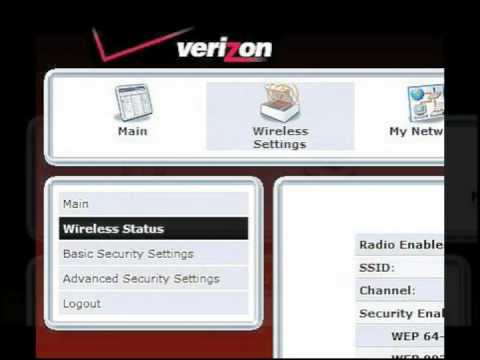One of the best ways to keep your FiOS network safe is to make sure that you secure your network with a strong password. When choosing a strong password for your FiOS WiFi network, it is recommended to use a combination of alphabets (both small and capital letters), numbers, and special characters.
Using this type of combination in a password minimizes the chances of your network getting accessed by anyone else. While using the strong password helps in keeping your WiFI network from getting hacked, it is also suggested that you keep changing the password of your FiOS WiFi network every few months. To know how to change your FiOS WiFi password, go through the information provided below.
Guide to Change FiOS WiFi Password
The below-mentioned guide provides information on different ways to change the password of your Verizon FiOS WiFi network password.
-
Through Router Log In (192.168.1.1)

The first method to change the password of your FiOS WiFi network is using the Router Login. To begin with, you will first need to sign in to your Verizon FiOS router. In most of the cases, you can access the router login screen with the IP address 192.168.1.1. While different router generally comes with different user interfaces, the below mentioned is the most common method that you can use to change your FiOS WiFi network password:
- First, you will need to click on the Change Wireless Settings
- In the Wireless settings, you will need to scroll to get to the Authentication Method
- Once you are in the Authentication Method section, you will need to create a new password,
- Once you are done creating the new password for your FiOS WiFi network, simply save the changes and you are done.
NOTE: In case the web interface on your screen does not match the steps mentioned here, then, you will need to find the settings for your router model.
-
Through My FiOS App

If you are using the My FiOS app on your phone, you can also use it to manage the different account and network settings including the password. To know how to change the password of your FiOS WiFI network using the My FiOS app, follow the information provided below.
- On your mobile device, you will need to open the My FiOS app.
- Once the application gets opened on your phone, you will then need to select the Internet option.
- In the Internet section, you will need to select your wireless network in the My Networks
- Then, in the My Networks section, you will need to select the Edit
- After that, simply create a new WiFi password for your WiFi network.
- And once you are done changing your WiFi password, you will need to save the changes.
-
Through the My Verizon App

Another quick method that you can use to change your FiOS WiFi network password is using the My Verizon App. If you have a My Verizon app installed on your phone, you can follow the below-mentioned steps to change your FiOS WiFi password right away.
- Launch the My Verizon app on your phone and sign in to your account if you are not logged in already.
- Once you are logged in, you will need to select the Internet
- In the Internet section, select your wireless network in the My Network
- After selecting your wireless network, you will need to select the Manage
- Then, you can easily create a new password for your FiOS WiFi network.
- Once you are done creating the password, save the changes and you are done.
Make Sure to Test the Password your Change
After you are done changing the password of your FiOS WiFi network using any of the above-mentioned methods, it is important to test the password once. For this, all you need to do is use any wireless device you have with you and try to connect to a WiFi network using the new password you just created. In case you are unable to connect to the network, make sure to verify the new password and see if the information is correct or not.
Congratulations, you can now change the password of your FiOS WiFi network easily using the different workarounds provided above.