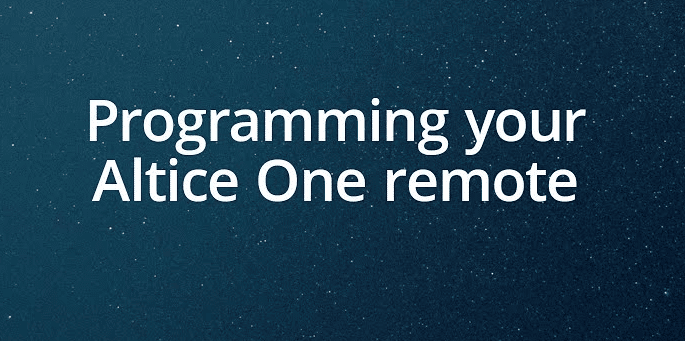About Altice One
Altice One is a gateway router (2-in-1) that comes with a built-in TV box for Optimum TV (Sudden Link) and internet services. Once you reach its sleek home interface, you can easily find all your content through the various streaming applications like Netflix and YouTube, Your DVR recordings and live TV lineup, and on-demand titles. If you have recently purchased this first-ever gateway for your home, you will also receive an Optimum Altice Remote. However, before you can use this router with your TV, you will need to program it. To know how to program your Optimum Altice Remote to your TV, you will need to follow the instructions provided below.
Guide to Program Optimum Altice Remote to TV
As said above, to make your Altice One remote work with your box and to manage your volume and power functions of the TV, you will need to pair it by following these steps.
METHOD 1
When you pair your remote to your Altice One via Bluetooth, it lets you use voice commands as well control the box even when it is placed in any location of up to 30 feet. Here are the steps you will need to follow:
- To begin with, you will first need to press the Home or A button using your remote.
- Next, you will need to select the Settings from the Home
- Then, you will need to select the remote icon located at the bottom section of the screen.
- Now, select the PAIR REMOTE TO ALTICE ONE option and follow the on-screen instructions.
- After that, you will need to select the Pair Remote Control Doing so will display the confirmation message that your remote is paired.
NOTE: Once you have paired the remote, it will only work with the paired Altice One or Altice One Mini device. In case you are using multiple boxes, you will not be able to use the remote paired to the first box to control the second box.
To Control Your TV
Your Altice One remote can be easily programmed to control the volume and power functions of your TV.
If you are using any of the brands listed below, it is recommended to consider using this method to program your remote. However, if your brand is not mentioned in the list, you will need to use the Auto-Search Programming method.
- Insignia
- LG
- Panasonic
- Philips / Magnavox
- Samsung
- Sanyo
- Sharp
- Sony
- Toshiba
- Vizio
Steps to Be Followed
- Start by turning on your TV and then press and hold the TV Power button along with the number of your brand provided above. Make sure to press and hold the buttons for 3 seconds before releasing them. You will see the light turning on.
- Next, you will need to press and hold the TV POWER button until your TV gets switched off.
- Then, you will need to press the SELECT button to keep the code. The status light will stop glowing.
- After that, you will need to verify it by pressing the TV POWER This will make the TV on and off.
- Now, you will need to confirm that the remote is functioning properly for the TV (Power), Mute, and Volume functions.
NOTE: In case your remote doesn’t control mute or volume function after following the above-mentioned steps, you will need to try the Auto-Search Programming or Four-Digit Code Programming method.
METHOD 2
To Program your Remote
Controlling your Altice One Box
- Start by turning on the TV which you wish to pair your new remote with.
- Next, you will need to press the home on your remote and go to the Settings
- Then, you will need to press to highlight “Remote” and press the SELECT Then, you will choose the “Pair Remote To Altice One” option.
- Now, you will need to press numbers 7 and 9 simultaneously for 5 seconds on your remote.
- After that, you will need to highlight the “Pair Remote Control” option and press SELECT. This will display the confirmation message that your remote is paired.
Controlling your TV
To turn the TV on and off and control the volume function of your TV, program the remote to your TV by following these steps:
- To begin with, you will first need to identify your TV brand code from the below-mentioned list.
- Next, you will need to turn on the TV which you wish the remote to control.
- Then, you will need to press and hold the TV and the number of the TV brand for 3 seconds until you see the light glowing blue on the top of the remote. Then, simply release the buttons.
- While the blue light is glowing, you will need to press and hold the TV button. Once the TV turns off, you will need to release the TV button. This may take a couple of seconds.
- After that, you will need to verify that the programming is working by pressing the TV button. This should turn on your TV.
- Then, you will need to press the SELECT button to keep the code. The blue light will stop glowing once the code gets stored.
- Insignia
- LG
- Panasonic
- Philips/Magnavox
- Samsung
- Sanyo
- Sharp
- Sony
- Toshiba
- Vizio
Important
NOTE: Once you are done pairing your remote to a box, it will only be able to control that particular box. In case you wish to use a paired remote for a different TV and box in your house, you will need to press number 7 and 9 simultaneously for at least 5 seconds to unpair it.
So, these are the steps that you will need to follow to program Optimum Altice Remote to your TV.